Eduroam and BYU Wi-Fi Master KB
BYU's Office of IT provides wireless internet (Wi-Fi) access to the BYU community across campus. Users with wireless-enabled computers or other devices may access the internet through Eduroam with a BYU login or BYU Wi-Fi for guest access or devices without web browsers
About Eduroam and BYU Wi-Fi
Eduroam and BYU Wi-Fi are the two main wireless networks available on BYU campus. BYU strongly encourages students, faculty, and staff to use the Eduroam network. Eduroam provides the highest standards for wireless network encryption and allows users to connect to Eduroam at other participating schools and universities. Eduroam may be used by any current faculty, staff member, or student. To search for schools that have Eduroam, go to Eduroam’s Supporting Services Map.Eduroam Features
- High-speed connection to the Internet
- Data encrypted using WPA3 with Transition mode (allows WPA2)
- Username and password required
- Internet access to BYU and non-BYU websites
- Network resources such as printers and network drives
BYU Wi-Fi
BYU Wi-Fi is for guests and devices that are unable to connect to Eduroam. Guest users will only have access to public-facing BYU websites through the internet. Devices without web browsers (including: Apple TVs, Chromecasts, Wi-Fi printers, and Smart Devices) can only use BYU Wi-Fi. These devices can join the network without additional registration or configuration, and each device's services will still be accessible to computers connected to Eduroam.BYU Wi-Fi Features
- 1-Day Guest Access to Wi-Fi with a guest/visitor login
- Unencrypted access to the internet and BYU internal resources with a BYU Login
- For increased wireless security, please use the Eduroam network
- Automatically allows certain devices without web browsers access to the campus internal network (For example, Roku, AppleTV, Amazon Echo, and wireless printers)
- BYU Wi-Fi does not support Chromecast devices
Device–Specific Instructions for Eduroam
Select Your Device
-
Toggle ItemiPhone / iPad – Connect to Eduroam
Connecting an iPhone/iPad Device
The following are detailed instructions for connecting to Eduroam and troubleshooting your connection from an iPhone or iPad.- Open the Settings app.
- Under Wi-Fi, select Eduroam.
- Enter your username and password.
- The username is your netid@byu.edu
- The password is your BYU password
- Your password will be your BYU password, the same one you use for all BYU websites.
- Select Trust when the security certificate prompt appears.
- Installing this certificate is required for Eduroam to function.
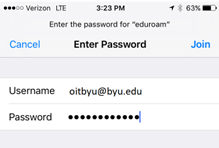

Troubleshooting Instructions for iPhone/iPad
If you are still having problems after following the above steps, follow these Troubleshooting Instructions:- Open Settings.
- Select General.
- Scroll to the bottom and select Transfer or Reset iPhone.
- Select Reset.
- Select Reset Network Settings.
- Enter your passcode.
- If asked, enter your Screen Time passcode as well.
- Tap Reset Network Settings again to confirm your decision.
Note:
For additional assistance with connecting to Eduroam, please contact the OIT Service Desk. -
Toggle ItemWindows – Connect to Eduroam
Connecting a Windows Device
The following are detailed instructions for connecting to Eduroam from a Windows based system:- Click on the wireless icon in your system tray in the lower right corner of your desktop.
- For Windows 8.1 and earlier, select Start > Connect To > Show all connections.
- Select Eduroam.
- Enter your username and password.
- The username is your netid@byu.edu.
- The password is your BYU password.
- Click Connect to continue connecting.
 Windows 10
Windows 10
 Windows 8.1
Windows 8.1
-
Toggle ItemAndroid or Google Pixel – Connect to Eduroam
Connecting an Android or Google Pixel Device
The following are detailed instructions for connecting to Eduroam for an Android based system:- Open Settings.
- Open your network settings.
- Network & internet > Internet (Google Pixel)
- Network & Internet > Wi-Fi
- Connections (Samsung Galaxy)
- Wireless & Networks
- Switch the Wi-Fi toggle to the on position.
- Tap on Wi-Fi.
- Select Eduroam.
- If Eduroam does not appear, refer to the manual setup instructions.
- Enter your username and password.
- The username is your netid@byu.edu.
- The password is your BYU password.
- Accept/trust the security certificate.
Manual Setup Instructions for Connecting an Android or Google Pixel Device
- If Eduroam is not on the list of Wi-Fi options, tap Add Network.
- Input the network name Eduroam.
- Select Advanced.
- Input the following information:
- EAP Method: Protected EAP or PEAP
- Phase 2 Authentication: choose MSCHAPv2
- Server CA certificate: Select Do not validate or Do not check from drop-down menu. If using a Google Pixel or Motorola phone, select Use system certificates
- Domain Suffix Match: Leave blank (if you selected Use System Certificates, the domain is byu.edu)
- Username/Identity: Your netid@byu.edu
- Password: Your BYU password
- Anonymous identity: Leave blank
- All other fields: Leave blank
- EAP Method: Protected EAP or PEAP
- Phase 2 Authentication: Automatic
- Server CA certificate: Default
- Domain Suffix Match: byu.edu
- Username/Identity: Your netid@byu.edu
- Password: Your BYU password
- Anonymous identity: Leave blank
- All other fields: leave blank
- SSID: Eduroam
- EAP Method: Protected EAP or PEAP
- Phase 2 Authentication: MSCHAPv2
- Server CA certificate: Trust on first use
- Username/Identity: Your netid@byu.edu
- Anonymous identity: anonymous@byu.edu
- All other fields: Leave blank
If the previous setup does not work, use the following setup:
If the previous setup does not work, use the following setup. This setup is a solution to issues related to the anonymous identity field. If the user's anonymous identity can't be left blank, and persists as anonymous throughout the setup, this configuration. This has been found to be an issue on newer Google Pixel devices.Note:
For some Google Pixel owners, they will not be able to connect until they set their Server CA Certificates to trust on first connection. -
Toggle ItemChromebook – Connect to Eduroam
Connecting a Chromebook Device
The following are detailed instructions for connecting to Eduroam for a Chromebook:- Click on the time at the bottom right of your screen.
- Click on no-networ.
- Select Eduroam.
- Enter your username and password.
- The username is your netid@byu.edu.
- The password is your BYU password.
- Accept/trust the certificate.
Manual Setup Instructions for a Chromebook
- Click on the time at the bottom right of your screen.
- Select Settings.
- Under Network, select Add connection > Add Wi-Fi.
- Enter the following information:
- EAP Method: Protected EAP or PEAP
- Phase 2 Authentication: choose MSCHAPv2
- Server CA certificate: Select Do not validate or Do not check from drop-down menu
- Domain Suffix Match: Leave blank (if you selected Use System Certificates, the domain is byu.edu)
- Username/Identity: Your netid@byu.edu
- Password: Your own password
- Anonymous identity: Leave blank
- All other fields: Leave blank
- EAP Method: Protected EAP or PEAP
- Phase 2 Authentication: Automatic
- Server CA certificate: Default
- Domain Suffix Match: byu.edu
- Username/Identity: Your netid@byu.edu
- Password: Your own password
- Anonymous identity: Leave blank
- All other fields: leave blank
If the previous setup does not work, use the following setup:
Advanced Troubleshooting for Chromebooks
If the above configurations do not connect you to the Eduroam network on a Chromebook, download and run the Eduroam installer:- Connect to BYU Wi-Fi.
- Go to cat.Eduroam.org and click Click here to download your Eduroam® installer.
- Choose Brigham Young University as the organization.
- If you are on campus, it should be at the top.
- Make sure the installer for Chrome OS is shown.
- If a different one appears (i.e., for Windows), select Choose another installer to download and choose Chrome OS.
- Click the blue Eduroam button.
- A text box will appear.
- Click Continue to confirm the download.
- With the installer downloaded, open a new tab in Chrome and go to chrome://net-internals/#chromeos.
- Under the Import ONC File heading, click Choose File.
- Select the downloaded .onc file and click Open.
- The file will likely appear as eduroam-chromeos-BYU-BYU.onc.
- Try using the first configuration method listed under the Connecting to Eduroam for Android/Chromebook/Google Pixel heading above.


Note:
You will be required to acquire a computer administrator username and password to install the certificate. Contact your IT department for the administrator credentials.Note:
For additional assistance with connecting to Eduroam, please contact the OIT Service Desk. -
Toggle ItemMac – Connect to Eduroam
Connecting to Eduroam for Mac
The following are detailed instructions for connecting to Eduroam from Mac systems:- Make sure that you are running IOS 10.9.5 or later on your computer.
- Click on the wireless icon in the upper right corner of your desktop.
- Select Eduroam.
- Enter your username and password.
- The username is your netid@byu.edu.
- The password is your BYU password.
- Click Join to join the network.
- Click Continue when prompted to accept the security certificate.


Note:
You will be required to acquire a computer administrator username and password to install the certificate. Contact your IT department for the administrator credentials.Note:
For additional assistance with connecting to Eduroam, please contact the OIT Service Desk.
Forgetting Networks
These steps only work for MacOS 13 and beyond. Instructions are similar for older versions, but the names of tabs are a little different.- Open System Settings.
- On the left side, select Privacy & Security.
- Select Eduroam on the right side under Profiles.
- Click the minus button to delete the profile.
- If there is no Eduroam Profile button, there is no old Eduroam profile stored, and you can proceed to the Wi-Fi settings in step seven.
- Delete the Eduroam profile.
- Confirm the deletion of the profile by clicking Remove.
- Click the Wi-Fi icon at the top of the title bar and select Wi-Fi settings.
- Click on Advanced in the window.
- In the list of known networks, select Eduroam.
- Click on the circle with 3 dots and select Remove From List.
- You should now be good to set up Eduroam again






For MacOS 12 and earlier, these steps might not appear. You can also try the following steps:- Open Finder.
- Hit Command+Shift+G to bring up the Go To Folder field.
- Enter the following path:
- Delete the com.apple.network.eapolclient.configuration.plist file.
- Enter the local admin credentials.
- Restart the laptop or iMac and connect to Eduroam.
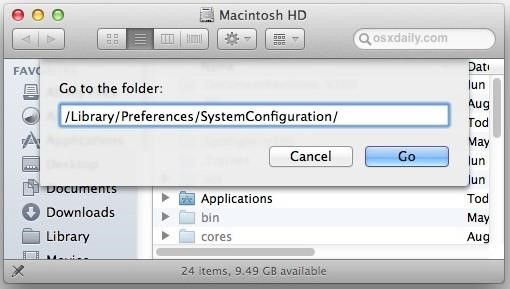
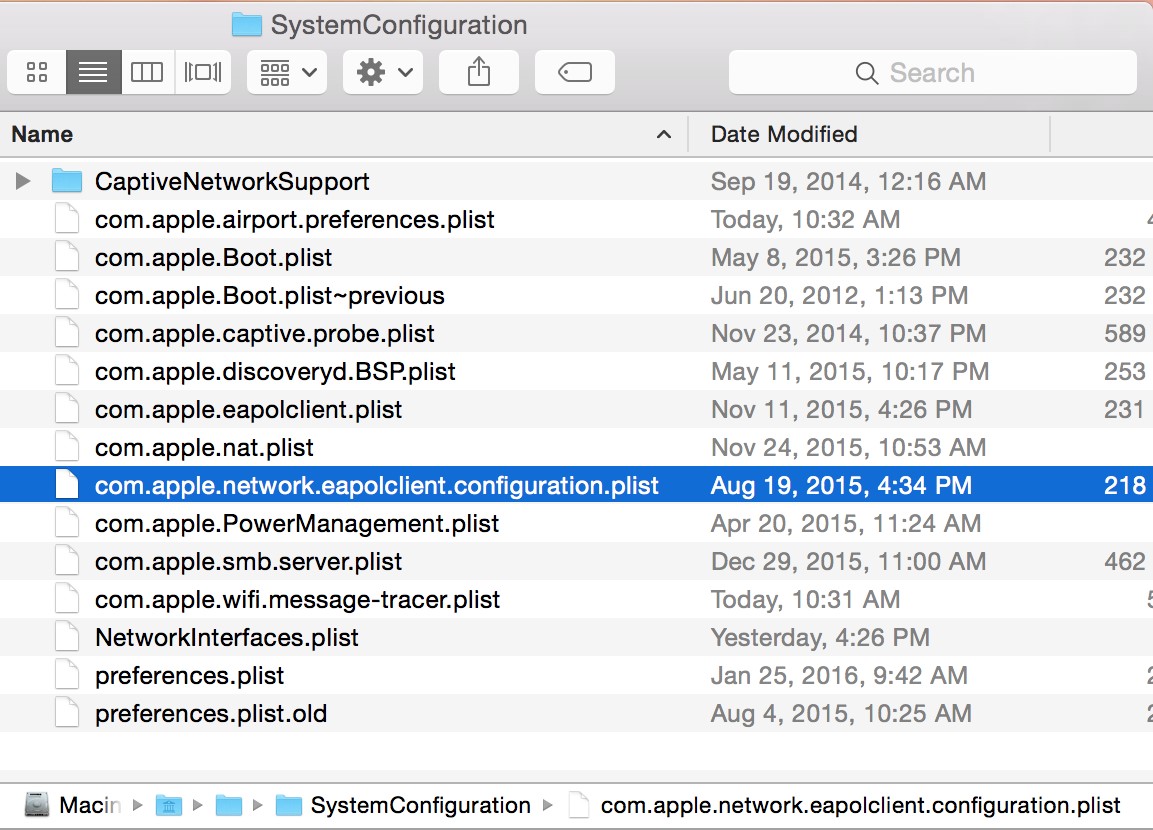
Clear Cached Network Data
It seems that sometimes the Mac will still keep some information about the Eduroam network within it's configuration files. Deleting the config file by:- Open Finder and click on Go at the top of the screen next to window View and Window.
- Click on Go to Folder near the bottom of the dropdown menu.
- Input /Library/Preferences/SystemConfiguration.
- Delete com.apple.network.eapolclient.configuration.plist.
- Restart the computer.
- Connect to Eduroam again.
Note:
For additional assistance with connecting to Eduroam, please contact the OIT Service Desk. -
Toggle ItemLinux – Connect to Eduroam
Connecting to Eduroam for Linux
- Select the Eduroam.
- Enter your username and password.
- The username is your netid@byu.edu.
- The password is your BYU password.
- Accept the security certificate.
Wireless Protocols
The wireless 802.11ac standard is recommended to connect to Eduroam. Eduroam also supports 802.11n and 802.11g. Eduroam does not support 802.11b, which is most commonly found in gaming devices made around 1999.
Manual Setup Instructions
- Click the NetworkManager applet (a pair of superimposed monitors, typically in the upper bar on the right), and then select the network name (Eduroam).
- The Wireless Network Secrets Required window will appear.
- Configure the settings as follows:
- Wi-Fi security: WPA & WPA3 with Transition mode
- Authentication: Protected EAP (PEAP)
- Anonymous identity: (leave blank)
- CA certificate: ca-certificates.crt (found at /etc/ssl/certs/ca-certificates.crt)
- PEAP version: Automatic
- Inner authentication: MSCHAPv2
- Username: Your netid@byu.edu
- Password: Your BYU password
- Leave the checkbox Show Password unchecked
For a graphical walkthrough, follow the Ubuntu setup instructions, using the information provided above.
Note:
For additional assistance with connecting to Eduroam, please contact the OIT Service Desk.
Connecting to BYU Wi-Fi
- Open your Wi-Fi Settings.
- Turn on Wi-Fi.
- Select BYU Wi-Fi.
- Depending on your device, you may be prompted to sign in or you may be connected at this point.
- If you do automatically connect, continue to the login (Step 4).
- Select your access: Students, Faculty, and Staff or Guest Access.
- For students, faculty, and staff, enter your BYU NetID and password.
- For guests, select Click Here to Connect.
- Follow the Device-Specific Instructions for BYU Wi-Fi if issues occur.
Note:
To gain access to internal campus resources you must login with your BYU NetID and password. If you are not a current student, faculty, or staff, you can use the 1-day guest access.Device–Specific Instructions for BYU Wi-Fi
Select Your Device
-
Toggle ItemWindows – Connect to BYU Wi-Fi
Connecting to BYU Wi-Fi For Windows
- Click on the wireless icon in your system tray in the lower right corner of your desktop.
- For Windows 8.1 and earlier, select Start > Connect To > Show all connections.
- Select BYU Wi-Fi.
- Open a browser such as Google Chrome.
- Navigate to google.com or another search engine.
- You may see a security error if you attempt to access a secure site. This is a normal function, and you may proceed. Avoid this error by going to a non-secure website (such as a search engine) or a website you have not visited before.
- Select your access: Students, Faculty, and Staff or Guest Access.
- For students, faculty, and staff, enter your BYU NetID and password.
- For guests, select Click Here to Connect.
-
Toggle ItemMac – Connect to BYU Wi-Fi
Connecting to BYU Wi-Fi for Mac
- Click on the wireless icon in the upper right corner of your desktop.
- Select BYU Wi-Fi.
- For 1-day guest access, select Guest Access in your Wi-Fi settings.
- Open a browser such as Google Chrome.
- Navigate to google.com or another search engine.
- Select your access: Students, Faculty, and Staff or Guest Access.
- For students, faculty, and staff, enter your BYU NetID and password.
- For guests, select Click Here to Connect.
-
Toggle ItemMobile Devices (Android & iOS) – Connect to BYU Wi-Fi
Connecting to BYU Wi-Fi For Mobile Devices (Android and iOS)
- Go to Settings.
- Select Wi-Fi.
- Select the BYU Wi-Fi network.
- Optionally, you can gain 1-day guest access by clicking the link at the bottom of the login box.
- Open an internet browser.
- Navigate to google.com or another search engine.
- Select your access: Students, Faculty, and Staff or Guest Access.
- For students, faculty, and staff, enter your BYU NetID and password.
- For guests, select Click Here to Connect.
Note:
Some Samsung devices will pop up a message that says Allow Captive Portal Login to access photos, media, and files on your device? You can select Deny for this message. This message is from the Samsung device, not the BYU Sign-on system.Authenticated Access
Users with an active role with the university who log in with a BYU NetID and password will have access to the internal campus network and internet access. This access will allow a user to perform activities such as printing to network printers and accessing internal network drives.- This access does not include data center access.
Guest Access
Users may click a link below the login box for instant guest access. Guests will have access to the internet but not internal campus resources. Campus websites that are accessible through any public internet connection will still be accessible.Note:
For additional assistance with connecting to BYU Wi-Fi, please contact the OIT Service Desk.
Common Issues
iOS Device Software Version
iOS devices using iOS 14.0 or 14.1 have had issues connecting to Eduroam. Ensure your device is updated to iOS 14.2 or higher. If the issue persists, please contact the OIT Service Desk for assistance.Access to Internal Resources with BYU Login
To gain access to internal campus resources you must login with your BYU NetID and password. If you are not a current student, faculty, or staff, you can use the 1-day guest access.Connecting Devices without Web Browsers
Devices without web browsers (wireless printers, Chromecasts, smart TVs, AppleTVs, Amazon Echos, or other similar products) will only use the BYU Wi-Fi network. Services offered by devices connected to BYU Wi-Fi (for example, Airplay on Apple TV) are accessible to users on the Eduroam network. Smart devices are generally unable to connect to the Eduroam network. Devices such as wireless printers, Chromecasts, smart TVs, AppleTVs, Amazon Echos or other similar products only connect to the BYU Wi-Fi network.Wireless Protocols/Standards
The wireless 802.11ac standard is recommended to connect to Eduroam. Eduroam also supports 802.11ax, 802.11n, and 802.11g. Eduroam does not support 802.11b, which is most commonly found in gaming devices made around 1999.Eduroam and BYU Wi-Fi not Available
If Eduroam or BYU Wi-Fi do not appear in the list of available networks in a building, the Wi-Fi adapter will need to be updated. Please contact the [OIT Service Desk](https://support.byu.edu/it?id=tech_support) or your college's IT Department. Many buildings have been upgraded to Wi-Fi-6, which requires newer drivers to see the Wi-Fi-6 SSIDs.Google Pixel Certificate
For some Google Pixel owners, they will not be able to connect until they set their Server CA Certificates to trust on first connection.Contact Us
For additional assistance with connecting to Eduroam or BYU Wi-Fi, please contact the OIT Service Desk.Connecting to BYU Wi-Fi
Gather Information
- Find out what the customer has done so far:
- If the customer has not done any troubleshooting, begin with manual setup instructions.
- If the customer has done some troubleshooting, begin where they stopped.
- If the customer has done all the troubleshooting, continue with the elevated troubleshooting instructions.
- If the customer is a member of a YSA bishopric, stake presidency, high counsel, or stake Relief Society, follow the instructions in KB0025782 to grant them rights to connect to Eduroam.
- Find out which network the customer is attempting to use.
- Customers will often refer to issues as BYU Wi-Fi but really mean Eduroam.
- Ask the user if they are in a coverage area.
- Bathrooms, stairwells, mechanical spaces, and outside of BYU buildings are not covered.
- Enter the following information in the incident ticket: Room, Building, Time(s) the issue occurred, IP address, and MAC address of their Wi-Fi adapter.
- Useful questions to ask the user include the following: Does this occur in other buildings? Are others experiencing the same issue?
Check the Clearpass Error Logs
Clearpass is the login system for both BYU Wi-Fi and Eduroam.- Log in to Clearpass (see KB0029648).
- Check for alerts from the user's login attempts.
- An LDAP error from the BYU Wi-Fi login page (user-facing) indicates either no active user role or a bad password.
- Check to see if there is a space character " " after their netid@byu.edu.
- If there is a space, have the customer eliminate it and try again.
Check IP Address
- Check to make sure that the customer is getting a valid IP address.
- You may need to help the customer find this information.
- Use KB0023419 to verify if the IP address is valid.
Check that their Active Directory Account is not Locked
- Verify that the customer's account is not being locked because of their Active Directory Account.
- A locked account will prevent the customer from using new device leases.
- A device with an old password saved may lock their Active Directory Account.
- A locked account will cause all new devices to fail authentication.
- Some existing devices that are already connected may still be working properly.
- Unlock the locked Active Directory Account using KB0026069.
See if the Customer gets a Security Error in the Web Browser when using BYU Wi-Fi
- Have the customer go to a website they have never visited.
- For example, bbc.com, espn.com, or cnn.com.
- Have the customer sign in on the BYU Wi-Fi sign-in page.
- If the customer is getting security errors for BYU Wi-Fi, have them navigate to: https://onboard.byu.edu/guest/public
See if the Customer is able to load Webpages and Connect to Wi-Fi.
- Follow the trouble shooting steps in KB0030084 to resolve the issue.
Assign the incident to the CNC-Network Service Center with all the following information:
- What type of device (for example, an iPhone or Dell laptop) does the customer have?
- What Operating System does the customer have?
- What is the MAC address of the wireless NIC?
- Does the customer connect to an access point (IP address or other)?
- What access point, if any, does the customer connect to?
- Check Clearpass KB0029648
- Can the customer get a valid connection to a network outside of BYU Wi-Fi or Eduroam (for example, their home Wi-Fi)?
- Which, if any, IP address does the customer get?
- Is the customer's Active Directory account locked or automatically locking?
- Can the customer ping google.com?
- Can the customer ping the IP address 8.8.8.8 (a Google server)?
- Can the customer access campus websites?
- Which websites is the customer trying to and unable to access? What happens when they try?
- In what rooms and buildings is the customer having trouble connecting to Wi-Fi?
- What specific time(s) of day is the issue occurring?
- Are other people around the customer experiencing the same issue?
Using Clearpass
Find the Clearpass error codes at KB0029648.To access Clearpass, go to onboard.byu.edu and select the box in the top left that says Clearpass Policy Manager.
- The credentials for the service desk are saved in Lastpass.

Check for a Valid IP Address
This section covers how to check for a valid IP address and release and renew the IP address while troubleshooting wired/wireless network access problems.Check for a Valid IP Address on Windows 7, 8, and 10
- Click the Start button.
- Select the search bar at the bottom that says Start Search.
- Type command or cmd in the search bar and press enter.
- Type ipconfig in the Dos Prompt window.
- Check for a valid IP address (listed as IPv4 Address).
- Type ipconfig /release and press enter.
- Click Start.
- Click All Programs.
- Click Accessories.
- Right Click, Command Prompt.
- Click Run as Administrator.
- A box will come up asking for permissions, click Yes.
- Type ipconfig /release again at the prompt and press Enter.
- Type ipconfig/renew and press Enter.
- Check for a valid IP address.
- If the user gets the error The operation failed as no adapter is in the state permissible for this operation, it means they have a static IP address. Check their TCP/IP settings.
Note:
An error may appear saying The requested operation requires elevation. This message means that only the administrator can release the IP address.If the previous method for finding an IP address does not work, use the following method:
- Go to Control Panel > Network and Internet > Network and Sharing Center.
- On the left side menu select Change Adapter Settings.
- Right Click on Local Area Connection or Wireless Area Connection and select Status.
- Click on the Details button.
Check for a Valid IP Address on Mac OS X
- Click the Apple button.
- Click on System Preferences.
- Select Internet and Network subtitle.
- Click the Network icon.
- Select Options > Ethernet.
- For wireless problems, select Options > Airport or Wi-Fi.
- Click the Advanced button.
- For Mac OS 10.4 and earlier, click the TCP/IP tab (on).
- Select Using DHCP in the Configure IPv4 field.
- Check for a valid IP Address.
- Click Renew DHCP Lease to get a new address.
- If the boxes are grayed out and will not allow changes, check in the bottom left of the window to see if they have been locked.
- To allow changes, click on the lock and have the user re-enter their computer username/password.
If problems continue, remove the offending network (Airport, Ethernet, etc.).
- Go to System Preferences > Network Preferences .
- Press the minus (-) button in the left pane.
- Press apply .
- Add the network again.
- Check for a valid IP Address.
Escalation Rules
Note:
Devices without internet browsers or screens (such as Chromecasts, Apple TVs, printers, and Amazon Echoes) are unable to connect to Eduroam. These devices should connect to BYU Wi-Fi without needing to enter a password or registration. If there are problems with these devices connecting with BYU Wi-Fi, get the MAC address and assign the INC to CNC-Network Service Center.If an issue related to the wireless network cannot be resolved by the TSC, it might need to be escalated to the Campus Network Center (CNC).
- TSC agents submitting tickets to the CNC must use the provided incident ticket template in ServiceNow.
- Before a ticket is assigned to the CNC, the agent needs to verify the user’s contact information, and update the information in ServiceNow, as needed.
- After a ticket is assigned to the CNC, the agent will direct the user to save the ticket number and contact the CNC directly at 801-422-7576 to follow-up if their ticket is not resolved within 24-48 hours or the amount of time agreed by the TSC agent and customer.
Was this article helpful?
75 out of 100 people found this article helpful.